Refresh Your Almo For Outlook License
Almo for Outlook periodically refreshes your license from our servers. This process is non-deterministic to a large extent and happens transparently in the background. However, you might want to force a refresh of the license yourself in some cases.
Should this be the case, please follow these steps:
1. Go to the Almo toolbar in Outlook and click on ‘Open Help.’
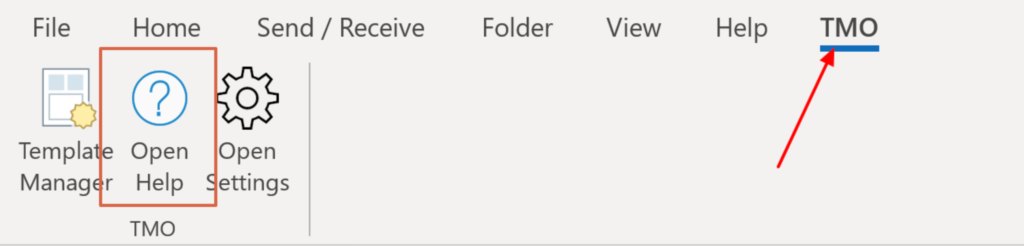
2. The License Details screen will open. Click on “Check for an updated license” to fetch your latest license from our servers.
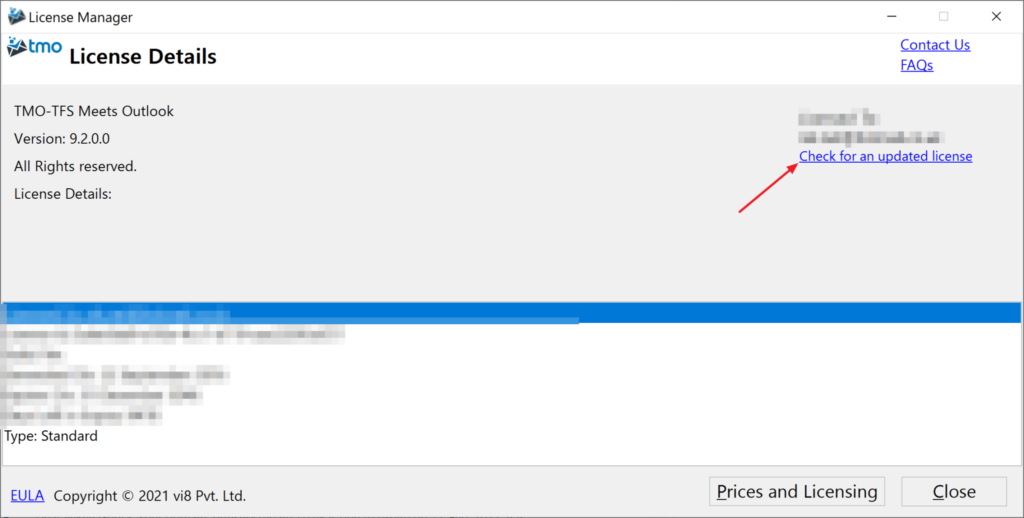
Do write to us if you need further questions. We are happy to help!