Overview of Almo Work Item Form
Almo is a powerful Microsoft Outlook plugin that automates duplicative tasks and saves up to 70 minutes daily. Professionals like software engineers, project managers, QAs, team leads and more use this work item management solution to automate manual work and focus on their core KPIs.
This post explains the basics of the main window in Almo that enables you to create and update work items from Outlook.
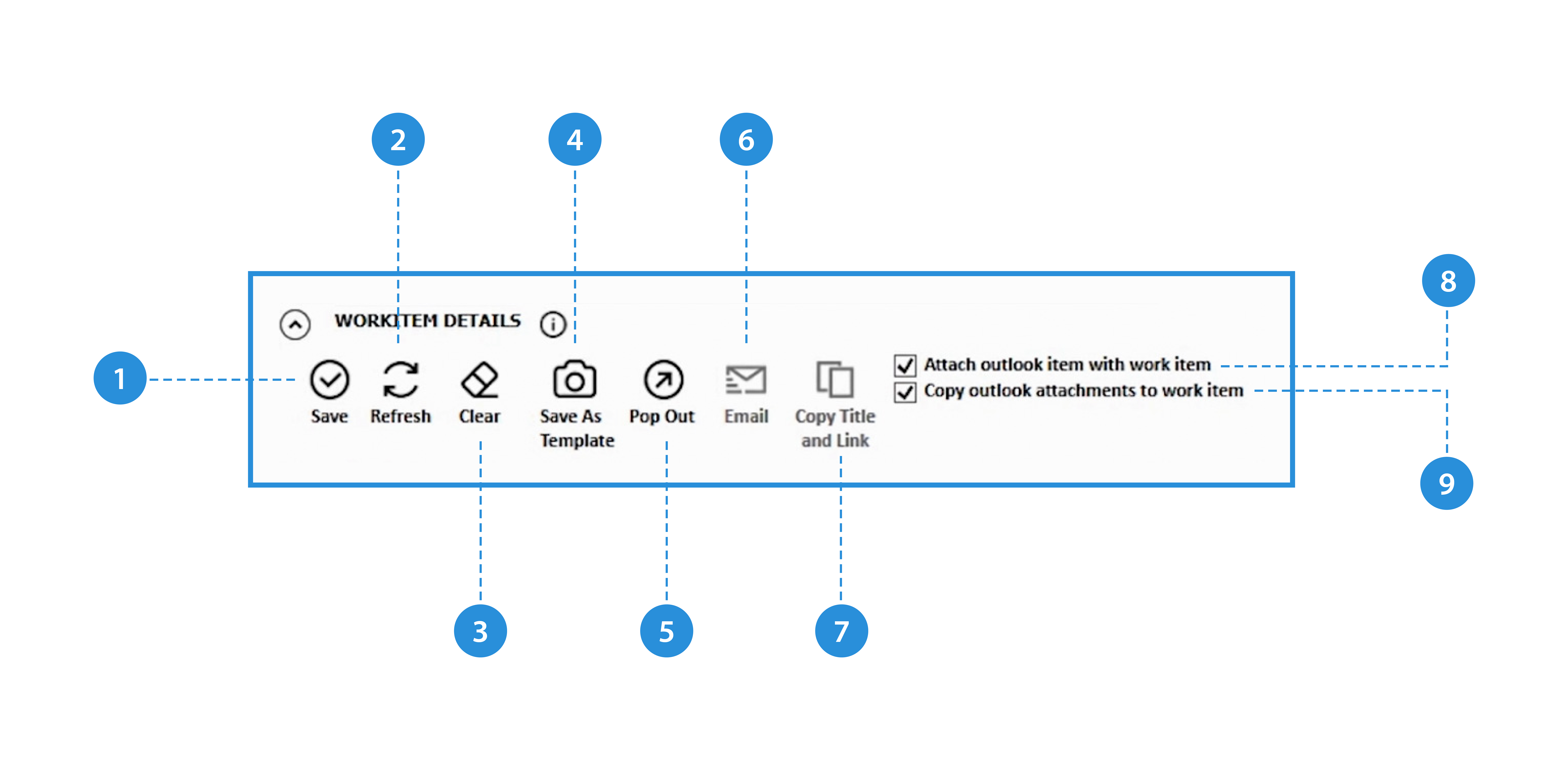
Work with Almo effortlessly by mastering its following key functions:
1. Save: Save your work item or link to your current work item in Microsoft Outlook.
2. Refresh: Pull the latest updates of the work item from the server and show its current state here.
*Note: Please save the changes before clicking “Refresh” as you may lose them.
3. Clear/Restore/Erase: Use these interchangeable icons to clear, restore or erase the work item description.
4. Save Template: Templates are a great way to remove manual population of work item fields. To know more about Templates, read our blog here. You can choose to create a new Template using the current values in the work item form by clicking this button.
5. Pop-out/Pop-in: For convenience, you can pop out the work item form out of Outlook in a new maximised window. You can then send it back within Outlook should you so desire. Try this. it is pretty cool 🙂
6. Email: This opens a new email window which is pre-populated with the details of the work item that you can share via email.
7. Copy Title and Link: Almo will copy the title and/or link to the clipboard.
Along with these Work Item details, there are two checkboxes that you can use to:
8. Attach outlook item with work item: Almo will add any attachments that are present in the Outlook email to the work item when it is created or updated.
9. Copy Outlook attachments to work item: Almo will automatically attach a copy of your Outlook email with the work item.
Whether you want to create new work items, find existing work items or link them to Outlook emails, you can do a lot with Almo.
Recommended Next Reading
We recommend you to check out these quick blogs that will really help you make the most out of Almo, your powerful Microsoft Outlook plugin:
- Almo Settings – You can use these settings to control the start up behaviour and more.
- Templates in Almo – You can set up Templates, instructing Almo to “automatically populate work item fields.” This removes more manual work! Almo can also extract information from Outlook objects like emails and automatically add it to work item fields.
- Auto Pilot in Almo – You can set up the Auto Pilot engine, telling Almo to automatically create work items when certain conditions are met. That means completely automatic, zero-click work item creation!