Quick Start Guide to Almo
Almo is a single Microsoft Outlook addin that connects with Azure DevOps and helps in easy work item creation and management. It automates repetitive tasks and enables you to reduce manual labour by 15%.
Ready for a more efficient way of working? Download Almo and start using it in just three steps:
Add Work Item Types to Almo Settings
To create a work item, go to the Almo toolbar and select ‘Open Settings.’ A dialogue box will open with a list of work item types you can work with. You can also add new work item types by clicking ‘Add’ and/or delete the existing ones by selecting the ‘Remove’ option.
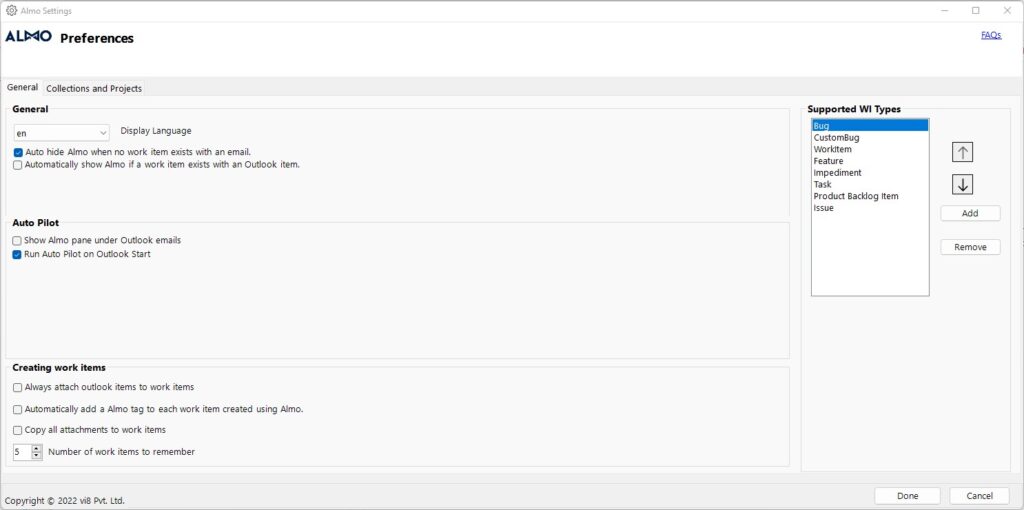
Connect to an Azure DevOps Server
Click “Connect to DevOps” button in the Almo menu.
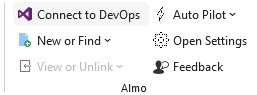
In the next screen, click “Add Server”, enter the server URL and press ‘Add.’ Once the authentication is complete, Almo will display a list of alphabetically-sorted projects. Check the project(s) you want to work with and click ‘Ok.’
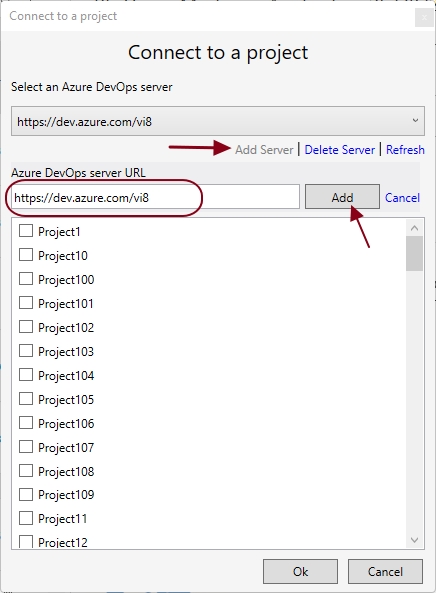
Create and Save a Work Item
Click on the email that you want to associate with a work item and then select the ‘New or Find’ option from the Almo toolbar. This will open a dropdown menu containing the work item type. You can also select existing work items.
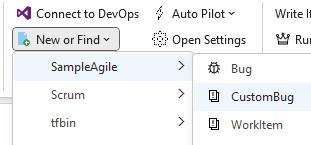
Select the work item type and Almo will pick up important information from the email and pre-populate fields in the work item type.
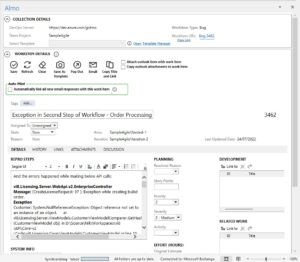
Pro tip: you can modify this behaviour by using Templates.
Finally, click ‘Save’ and Almo will create the work item.
Almo will automatically attach a copy of the email and other related attachments to the work item it creates. You can load the work item again in Microsoft Outlook and track all the updates.